It's easy to grant Dashboard access to users other than yourself. To set this up, it's probably easiest if I log in as admin, the "superuser" account.
Create a group
First, I create a new group from Dashboard > Members > User Groups. I'll be granting Dashboard access to these users. I used the name "Editors":

Create a user and add them to the group
Then I created a new user named "rebecca" from Dashboard > Members > Search Users. At the same time, I added the account to the "Editors" group:
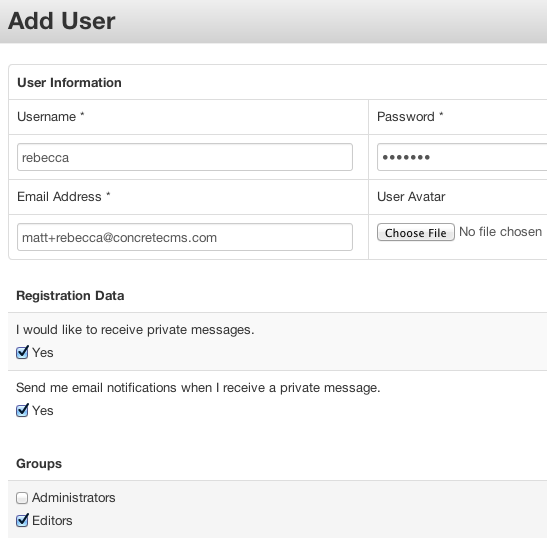
Grant permissions to the Dashboard landing page
Now it's time to grant access. First I went to Dashboard > Sitemap > Full Sitemap. I clicked "Options" and then clicked the checkbox labeled "Show System Pages." This will reveal the Dashboard page and all pages beneath. Then I clicked the Dashboard page's name, and chose "Permissions" from the dropdown menu:
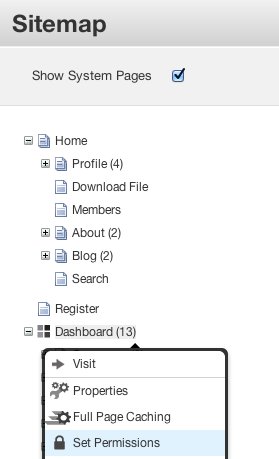
On the permissions dialog window, my Editors group is listed under "Who can view this page?" but not checked. I checked this checkbox to grant access to this group. (Leave the Editors checkbox under "Who can edit this page?" unchecked.)
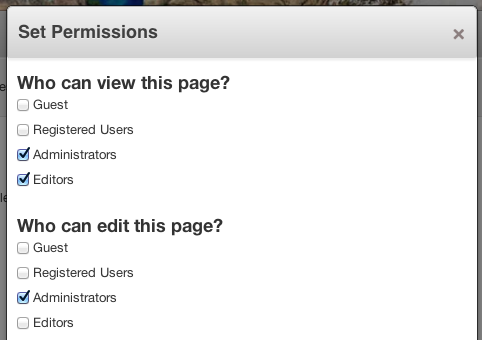
Now when our "rebecca" user logs in, she'll see the concrete5 editing toolbar and have access to all pages beneath the Dashboard landing page-- since the pages below will inherit permissions from this page.
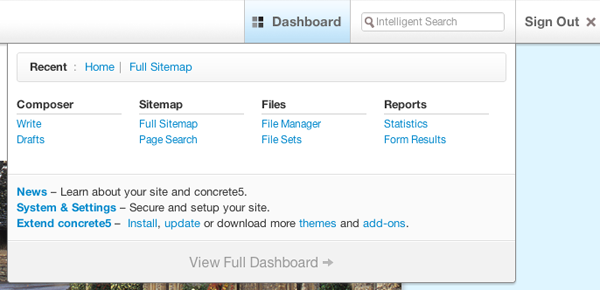
Exclude specific pages
If we only want our Editors group to have access to selected Dashboard pages, we can do so by adjusting the permissions settings on each Dashboard section. We're essentially "overriding" the permissions that For instance, if I wanted to deny Editors access to the Sitemap, I'd click find the "Sitemap" page under the Dashboard landing page:
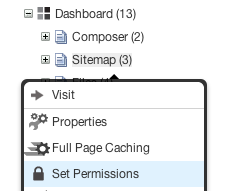
And un-check the checkbox that sets view access for the group:

We could do that for each of the Dashboard pages we wanted to deny access to. If we denied access to every page except the Files landing page, rebecca's edit toolbar quick-access menu would look like this:
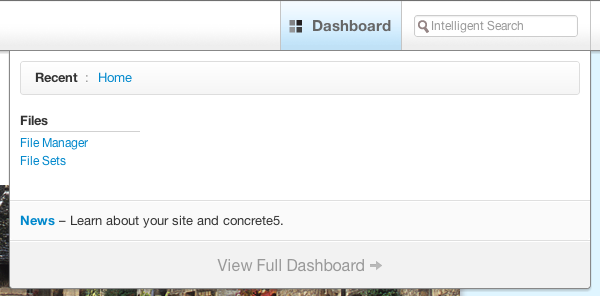
And the Dashboard landing page would look like so:
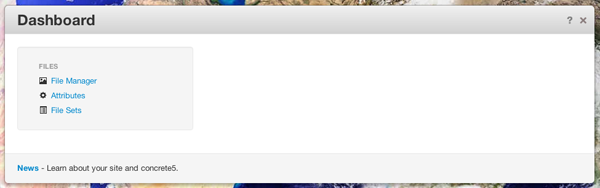
Finishing up the example
Now when our user rebecca tries to visit the File Manager page, she'll get a message saying that she doesn't have access to the actual files. This is because File Manager access is controlled in a special, more granular way that allows you to allow and deny certain actions. As admin, go into Dashboard > System & Settings > Permissions & Access > File Manager Permissions and add the Editors group to the permissions items you want to enable.
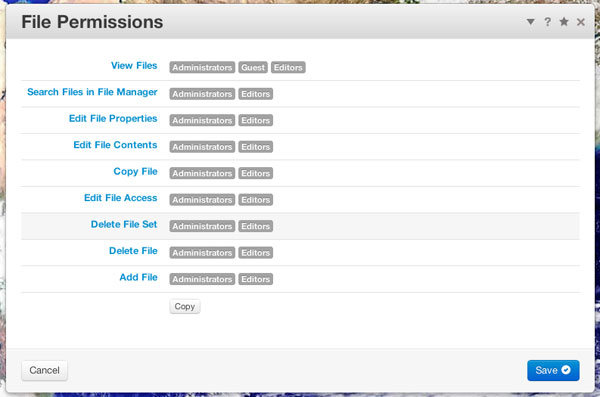
This interface is similar to the one used by Advanced Permissions. Check out some documentation on Advanced Permissions to find out more about adding access entities to each permissions item.
