Documentation
Before Purchasing
Run a backup from the dashboard now and check it works (Dashboard > System > Backup and Restore). If manually running a backup from the dashboard already runs out of server resources (ie, the database is too big to backup within a web request), see Problem Solving below. You may be able to get a marginal database down to a manageable size.
If, after reading Problem Solving below, you are still unable to run a backup from the dashboard, this addon will not solve your problem.
For larger sites and files backups, Backup Voodoo provides a comprehensive solution to backing up anything and everything.
Getting Started
The following steps go though the detailed process of installation and testing that everything is working correctly. The process is simple, and most of the steps are to do with being very thorough about testing. You can only depend on automated backups if you can trust that they are happening, so all the testing during the installation process is important for your own confidence in the overall process.
- Install this addon.
- Go to Dashboard > System > Optimisation > Jobs and check that the 'Backup as a Job' job is listed.
- Run the backup job manually by clicking the arrow to the left. Verify that it completes.
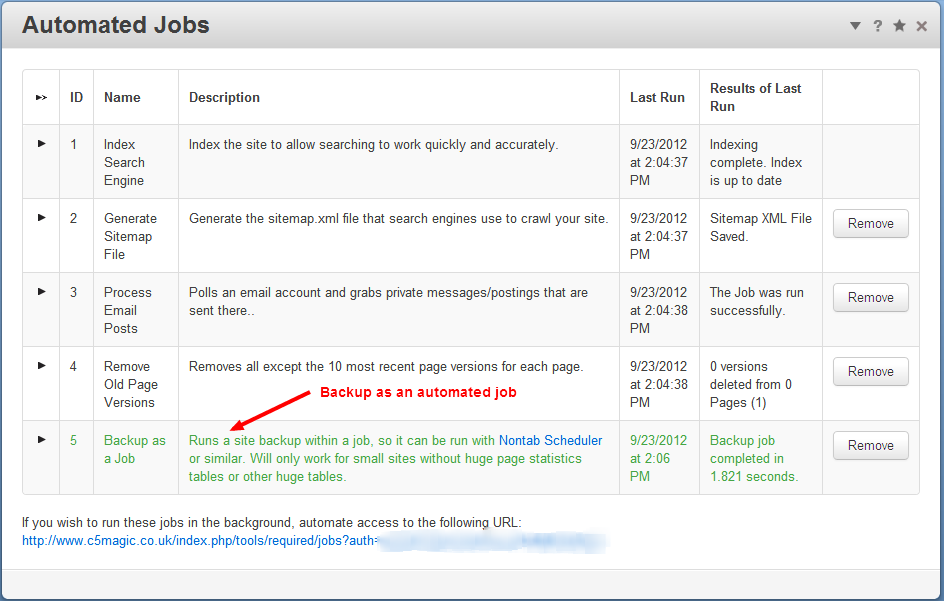
- Go to Dashboard > Reports > Logs and verify that the backup job has been logged.

- Go to Dashboard > System > Backup and Restore and verify that the backup is there.
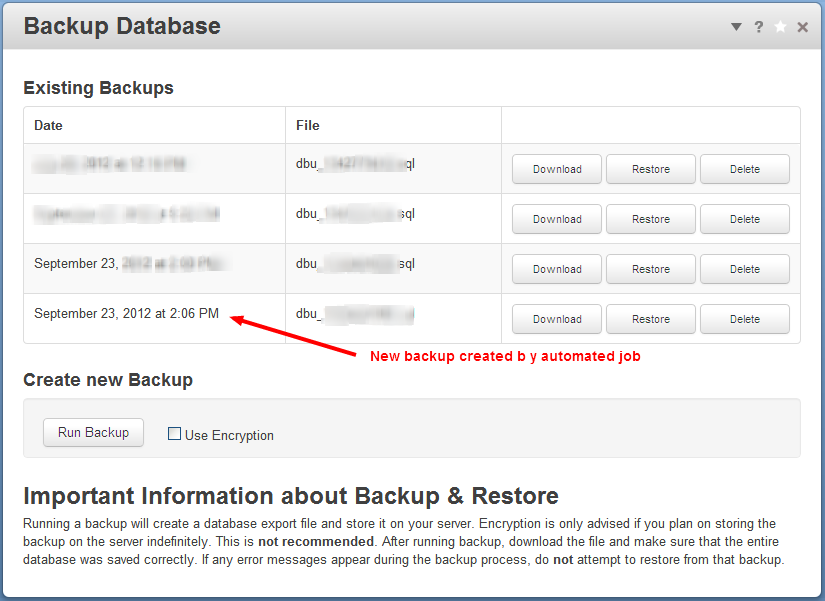
- Install Nontab Scheduler or FlexJob Scheduler.
- Go to Dashboard > System > Optimisation > Nontab, or Dashboard > System > Optimisation > FlexJob Scheduler, and (temporarily) set the interval to 1 hour or shorter.
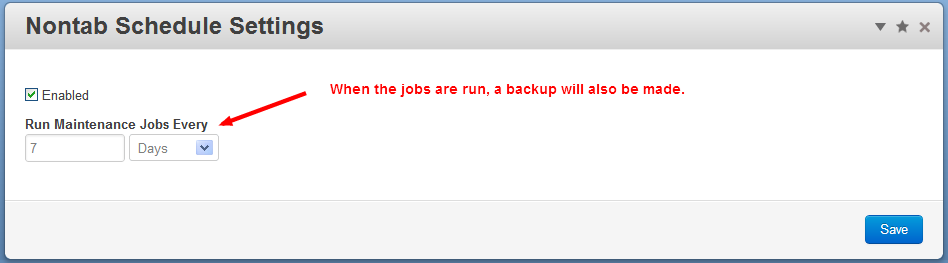
- Visit a few pages on your site. Both of the above schedulers work by piggy-backing onto the end of page requests, so will only run jobs if the site has been visited since the time interval has expired.
- Confirm that the backup job has run fully and successfully by again checking Dashboard > Reports > Logs and Dashboard > System > Backup and Restore.
- Important: Return to the scheduler settings and and set the schedule to whatever you really want to run jobs at.
- Visit Dashboard > System > Backup and Restore again and download the latest backup so you have a copy that is not on your server.
Options
The following options can be set by defining constants in config/site.php.
- BACKUP_JOB_ENCRYPTED – If true, Backup Job will encrypt the backup (default false).
- BACKUP_JOB_REENABLE – If true, the Backup Job will be forcibly re-enabled (default false).
- BACKUP_JOB_LOG_EXECUTION - If false, will prevent Backup Job from logging backup start and completion. Errors will continue to be logged (default true).
Problem solving
Unless you are actually using them, you can disable page statistics tracking at Dashboard > System > seo > Statistics. Otherwise, the page statistics table will eventually grow to the point where the database becomes too big for backups to run.
If the page statistics table already exists and is getting in the way of backups, you can truncate it using phpMyAdmin. https://marketplace.concretecms.com/documentation/how-tos/developers/backup-a-database/
If the size of the database backup is marginal, so that sometimes the backup job succeeds and sometimes it does not, you may need to set BACKUP_JOB_REENABLE in config/site.php (see above). However, if your site database is that big, you should really be running database backups from outside concrete5 rather than using this addon.
If the size of your site database grows too big for the backup job to run reliably, you may need to trim other tables that grow with age, such as clearing the log, deleting old eCommerce sales records, truncating the statistics and seo data records that other addons keep. Look for addons that create their own growing tables of records and contact the respective addon developer for help trimming the respective tables down to size.
If your site is running a concrete5 version before 5.5 (5.4.1.1 to 5.4.2.x), you will need to install version 1.0 of Nontab Scheduler from the download archive. FlexJob Scheduler provides reduced support for these versions of concrete5.
For larger sites and files backups, Backup Voodoo provides a comprehensive solution to backing up anything and everything.
Support
Support extends to installation and setup of this addon and correcting bugs within this addon. Support does not include free consultancy or assistance in restoring from backups or recovering failed sites. For help with such, please see the concrete5 forums.
Finally
Even though the backup process is now automated, the backups are still on your server. To protect your site against server failure, you will need to periodically download the backups, clear up old backups, and also make a backup of your site's /files/ directory. https://marketplace.concretecms.com/documentation/how-tos/developers/backup-a-database/
For larger sites and files backups, Backup Voodoo provides a comprehensive solution to backing up anything and everything.