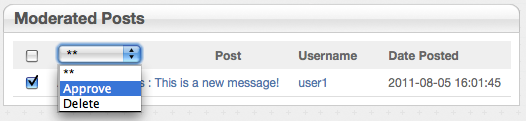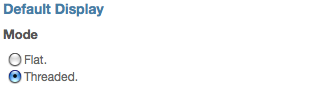Administration Options
The Discussion add-on has some global configuration options that are set from its page on the Dashboard.
Settings Tab
Flat vs. Threaded
Threaded view offsets message replies to make discussions easier to follow. Flat view provides a more straightforward view that doesn't reflect the hierarchy of replies. From the dashboad, you can select the defasult view that all new discussions will use.
To see the difference between these two views, check out a sample of Flat and a sample of Threaded.
Sorting Messages
If you'd like to adust the order in which messages are displayed, several options are available under the Topic Sorting menu. In addition to controlling posts by ascending /descending order, you can filter by topic name, date and replies.
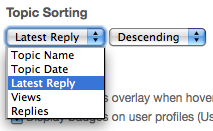
Anonymous / Moderation / Filtering
Moderation requires the designated moderator to approve all messages before they're displayed on the site. Options allow you to enable moderation for all posts, no posts, or only posts submitted by anonymous users. If you'd like to allow trusted site members to post without moderation, but leave moderation enabled for other users, add them to the "No_Moderation" group.
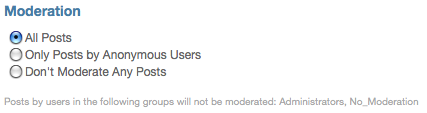
When a moderated message is posted, notification is sent to the forum moderator. You can specify the moderator email address from the Settings tab. If you do not wish to send email notifications, leave this field blank.

Badge Display Options
The discussion add-on allows users to collect badges, just like the concrete5.org forums. Badges correspond to concrete5's User Groups. To award a badge to a user, simply go to Dashboard > Users and Groups > (your user name) > Edit User > Add Group.
To display badges on user profiles and / or enable badge overlays, go to the Settings tab and select the checkboxes under Badges.

Here's a forums badge overlay when moused-over:
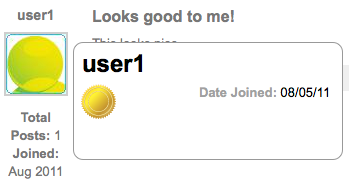
Below is a badge displayed in a user profile page (Note: user profiles must be enabled from Dashboard > Users and Groups > Login & Registration):
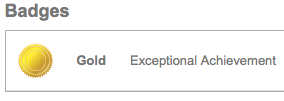
Badges Tab
On the Badges tab, you can manage which badges are available and to which groups they are assigned. The default groups that ship with the Discussion add-on are "Gold" and "Silver".
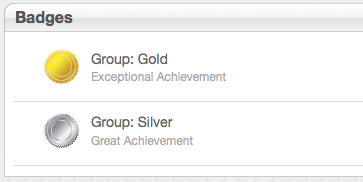
To add a badge, enter a new group name or select an existing group by clicking the link next to the Group field. Enter a brief description, and then select your custom badge image. When creating images, we recommend a transparent PNG (for rounded edge effects) sized to 97px by 97px.
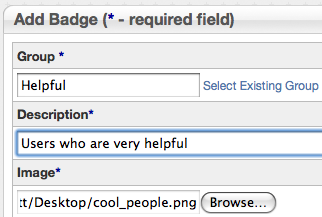
Here's what the new badge might look like:
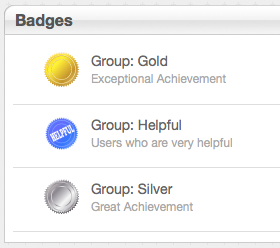
Moderation Tab
The Moderation tab is where the forum moderator can approve or deny messages. Messages needing moderation are listed.
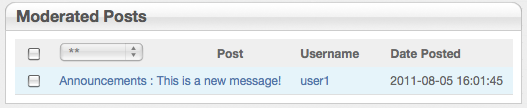
To approve or delete a message, check its corresponding checkbox and select the action you'd like to take from the dropdown menu.