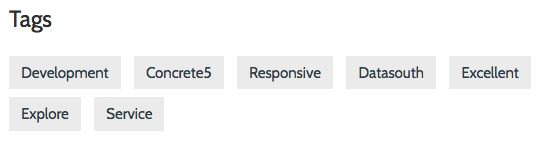Documentation
- If you bought this theme through your dashboard go to step 2. Otherwise, unzip this file in your site's packages/ directory.
- Login to your site as an administrator.
- Find the "Add Functionality" page in your dashboard.
- Find this package in the list of packages awaiting installation.
- Click the "install" button.
The Logo is set using content block. It could also be set using image block.
Image BackgroundTo change Image Background: homepage -> gear icon -> custom attributes -> change the Image Background in the bottom part
Navbar BackgroundTo change Navbar Background: homepage -> gear icon -> custom attributes -> change the Navbar Background in the bottom part
Footer BackgroundTo change Footer Background: homepage -> gear icon -> custom attributes -> change the Footer Background in the bottom part
Autonav Block Custom TemplatesUse an "Autonav" block, then choose the desired template under design & custom template => gear icon => custom template
explore_autonav1
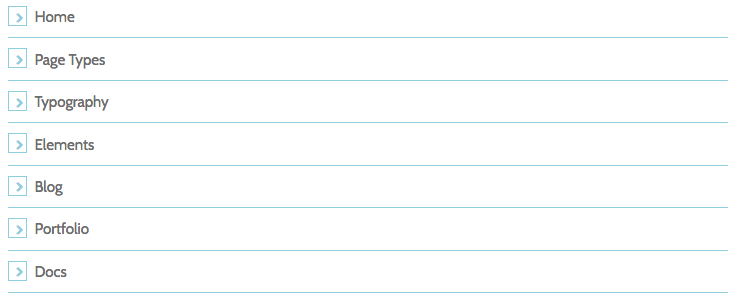
explore_autonav2
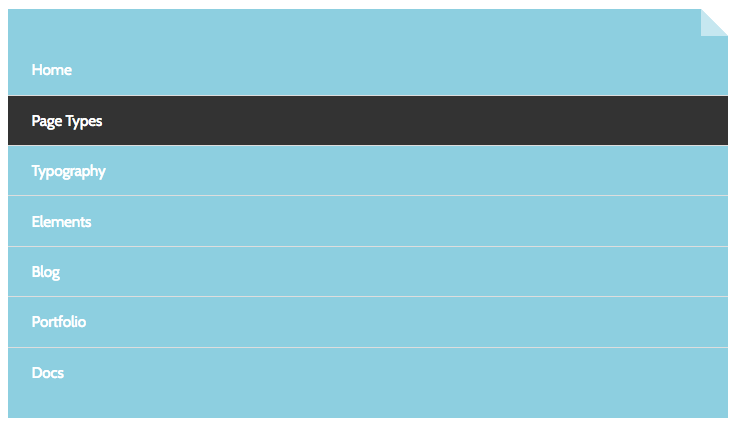
explore_autonav3
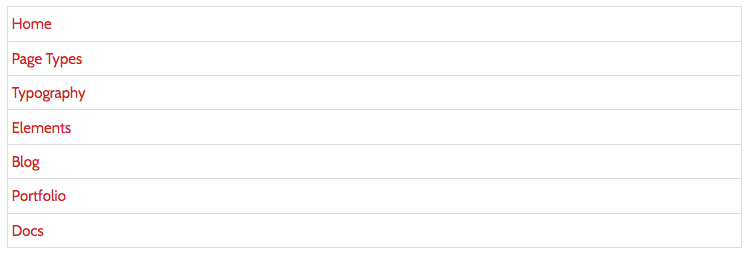
explore_autonav4

explore_autonav5
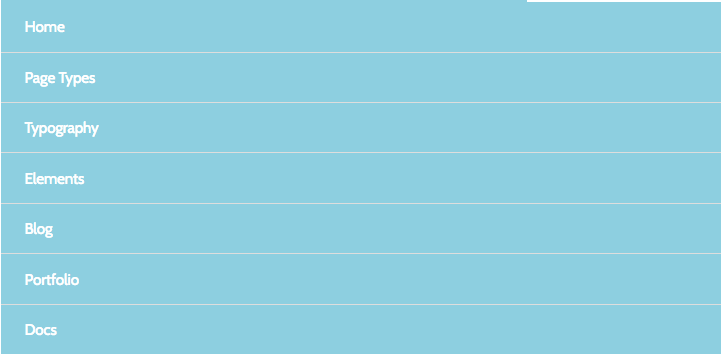
explore_autonav6
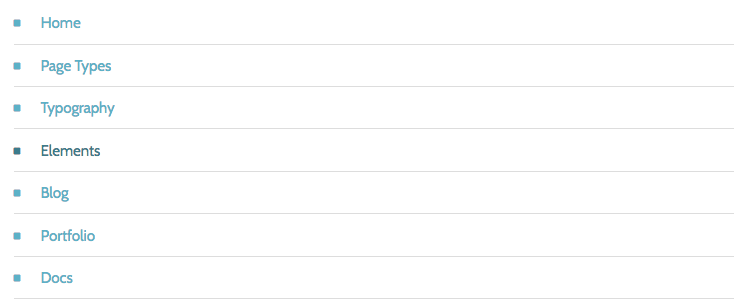
Use an "Conversation" block, then choose the desired template under design & custom template => gear icon => custom template
explore_conversation1
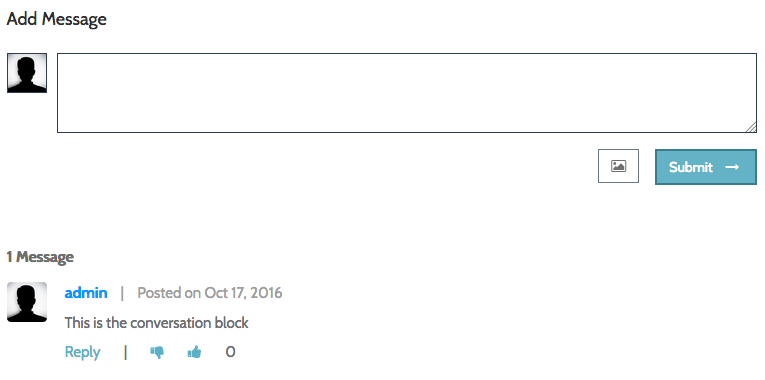
Use an "FAQ" block, then choose the desired template under design & custom template => gear icon => custom template
explore_faq1

explore_faq2
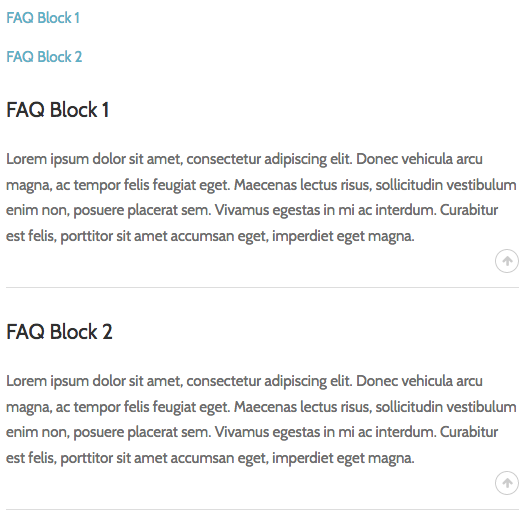
Use an "Feature" block, then choose the desired template under design & custom template => gear icon => custom template
explore_feature1
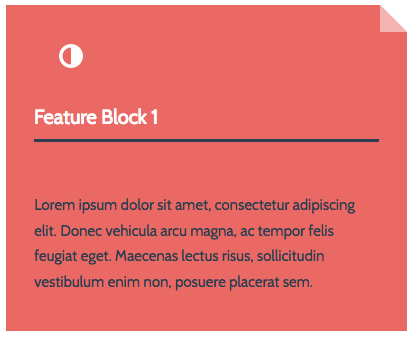
explore_feature2

explore_feature3
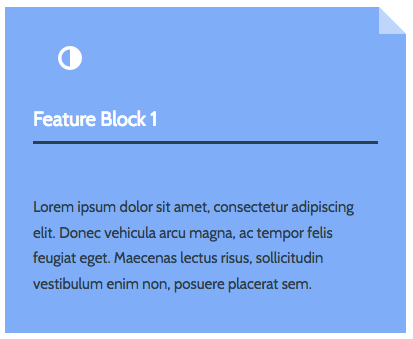
explore_feature4

explore_feature5
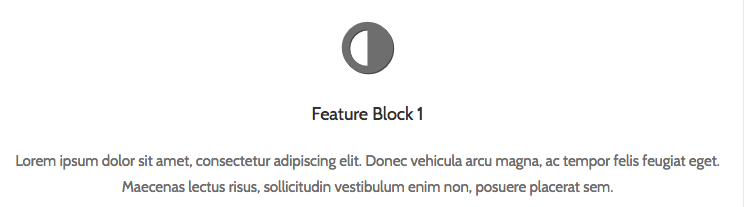
explore_feature6

Use an "Form" block, then choose the desired template under design & custom template => gear icon => custom template
explore_form1
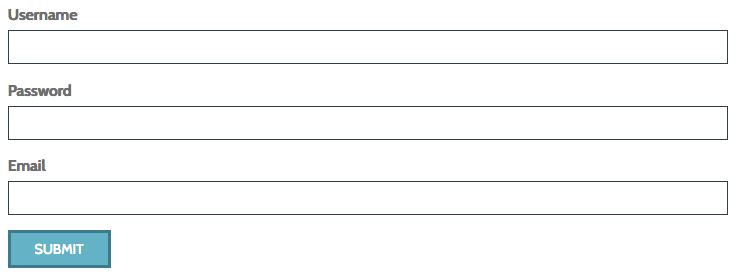
Use an "Image" block, then choose the desired template under design & custom template => gear icon => custom template
explore_image1

explore_image2
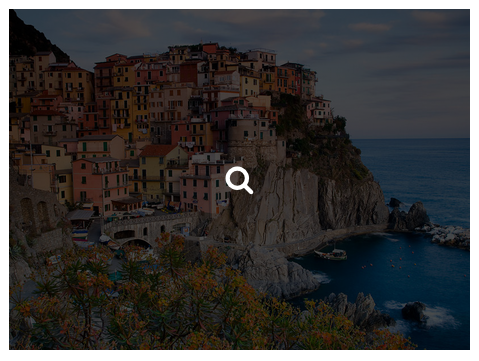
explore_image3

explore_image4
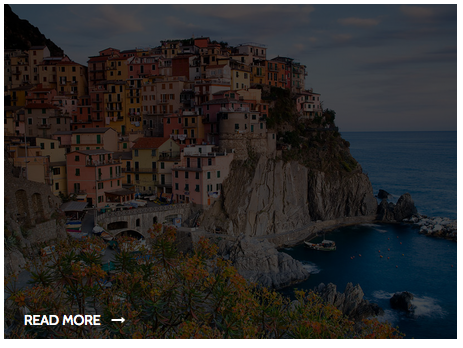
Use an "Pagelist" block, then choose the desired template under design & custom template => gear icon => custom template
*Note: Use Thumbnail in custom attributes for the images (page settings => attributes => thumbnail)
explore_pagelist1

explore_pagelist2
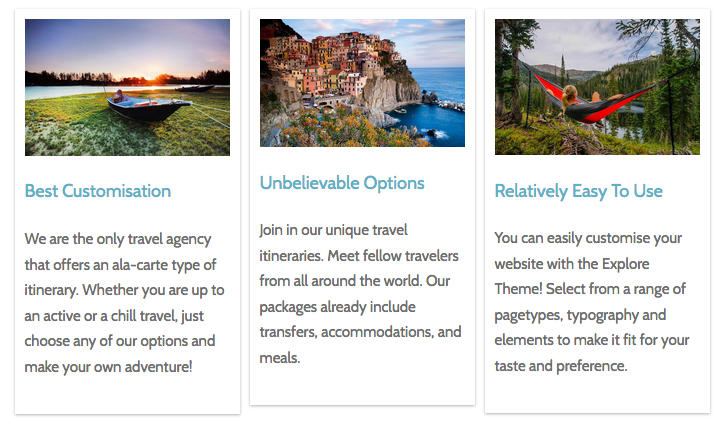
explore_pagelist3
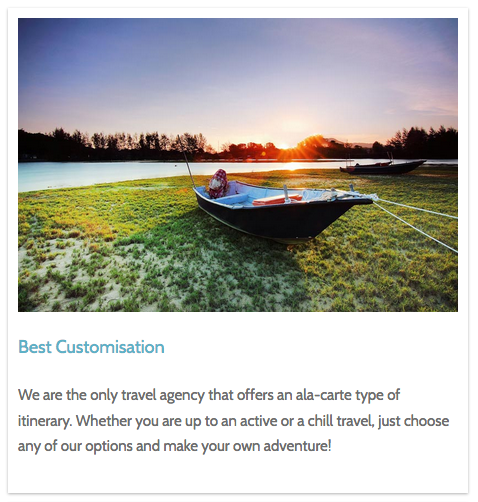
explore_pagelist4
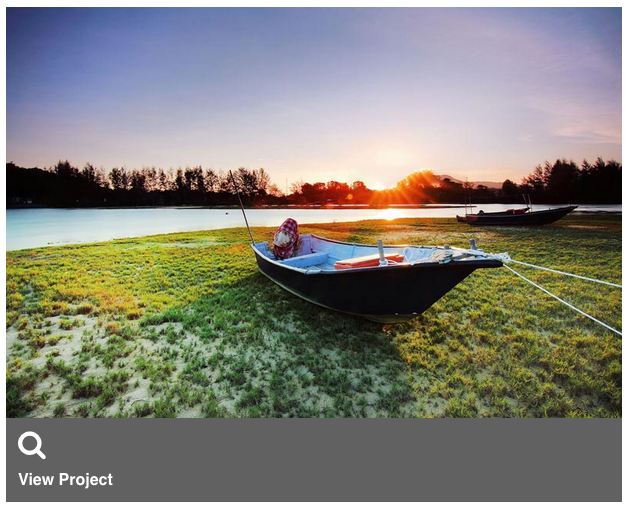
explore_pagelist5
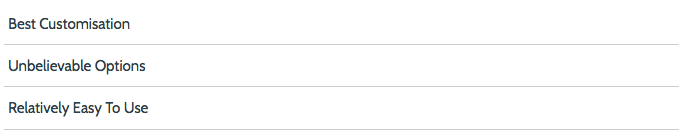
explore_pagelist6
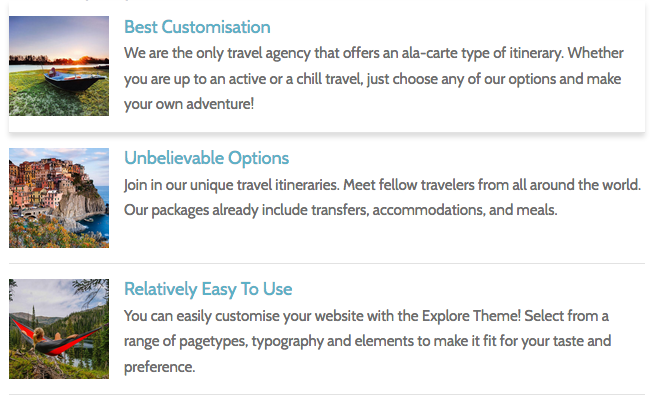
explore_pagelist7
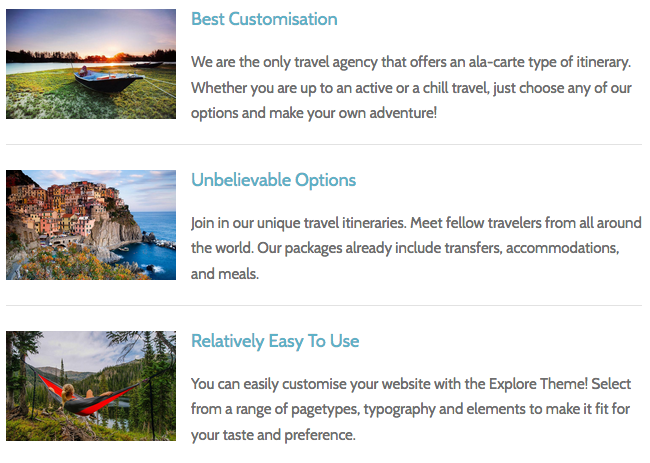
explore_pagelist8

Use an "Search" block, then choose the desired template under design & custom template => gear icon => custom template
explore_search

Use an "Share This Page" block, then choose the desired template under design & custom template => gear icon => custom template
explore_share_this_page1

Use an "Social Links" block, then choose the desired template under design & custom template => gear icon => custom template
explore_social_links3
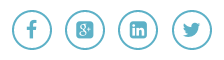
Use an "Tags" block, then choose the desired template under design & custom template => gear icon => custom template
explore_tags1